I recently learned the easy and free way to create ringtones for a non-jailbroken iPhone. I know I'm behind the curve on this one but I'm sure there are others out there like me.
Each ringtone is actually just a short (30-second or less) sound file that is saved in Apple's proprietary ACC format with a "m4r" extension, as opposed to the original extension "m4a". The iPhone automatically recognizes any files in it's library with this extension as a ringtone.
So how do you prep and convert a standard music file into a ringtone? Here is a link to two sites that provide a clear outline of this process. Now you are free to rock whatever ringtone you want on your iPhone.
Using GarageBand
Here is a link to a post on the Lifehacker blog regarding how to use GarageBand (version 4.1.1 or newer) to create a ringtone from existing music files. If you have GarageBand this is definitely the better and easier way to do this. Link: http://lifehacker.com/334073/create-custom-iphone-ringtones-the-free-and-apple-way
Using iTunes Only
Here is the alternate way to accomplish the same thing. In this scenario you don't need GarageBand - you do it all through iTunes. The one important limitation is that this will only work on unprotected music files such as mp3s. Link: http://theappleblog.com/2008/08/07/free-custom-iphone-ringtones-using-only-itunes/
Showing posts with label apple. Show all posts
Showing posts with label apple. Show all posts
Thursday, June 4, 2009
Thursday, January 22, 2009
Existing Apps for the AppleTV
Following my earlier post regarding applications for the AppleTV, this past weekend I spent most of my free time installing Boxee and other plug-ins (also referred to as appliances) so that I can experience for myself what they can do. After many hours of research and hit or miss attempts at creating patchsticks and installing applications I was able to jailbreak my AppleTV. Now it can run applications other than Apple’s media center. The most robust ones available are Boxee, XBMC, NitoTV.
Here I will evaluate the benefits and drawbacks provided by a jailbroken AppleTV, the effort required to implement these changes, and the impact on user interaction and interface. My perspective will be utterly personal and totally biased. At the end of it all I will also provide short how-to instructions for anyone attempting the same feat – just don’t blame me if anything goes wrong.
The Benefits
I like AppleTV a lot. Out of the box it offers a cool and easy-to-use interface that enables people to access media, including video, audio and images, via a TV. That said, in its “original” state the AppleTV has a lot of limitations as a media hub.
Its biggest shortcoming is that it cannot tap into the wealth of digital content that is available for streaming online. The only web services available natively are YouTube, Flickr and iTunes. As a consequence, users can only access TV shows and films if they are willing to purchase and/or rent them via iTunes; user generated materials is the only content that can be accessed for free vai AppleTV, using YouTube and Flickr.
The ability to expand the amount of content accessible from the internet is the number one benefit of adding applications to AppleTV. Now I can access Hulu, LastFM, NetFlix and numerous other sources for TV shows, movies and long and short-form web videos (note: that I have not been able to get NetFlix to work properly yet).
The Drawbacks
There are drawbacks to jailbreaking your AppleTV. I’ve noticed that the system occasionally becomes unresponsive and needs rebooting. The AppleTV has also had problems synching with iTunes though the movie rental features continues to work fine. I also continue to be able to stream my collection from my desktop through iTunes. One last consideration is that you cannot update the AppleTV OS because newer versions without running the risk of loosing your applications and data that is not backed up.
The Applications
The three most notable applications that have been installed on my device are Boxee, NitoTV and XBMC. All three enable playback of previously unsupported file formats on the AppleTV and support streaming of content from various online sources. These appliances also provide distinct interfaces for file management and audio/video playback. Essentially, they enable users to customize the interface of their AppleTV. Some people prefer to leverage one of these alternative appliances as their primary AppleTV interface. Here is a brief overview regarding each of these appliances (based on my limited experience playing around with them for week’s worth of nights).
Boxee
This is my favorite of all three applications. Boxee is a multiplatform media center (available for the Mac and PC). The first benefit is that it is easy to install. A simple application is available online that enables people to easily create a USB patchsticks – no need to use the terminal interface on your Mac. Before you install this application you should visit Boxee.tv to sign up for a user account, which is required. (note: the screenshots were taken from a post on the AppleTV Hacks blog).

Boxee features a nice interface that is even more streamlined than Apple’s Frontrow. I was able to quickly find and play the content I was looking for with little difficulty. The main navigation is always easily accessible on the left-hand edge of the screen. To access the menu a user simply has to move the selection past the left-hand column of items on the screen (rather then press the menu button). The exception is when the user is watching videos since they are always displayed in fullscreen.
One really interesting feature that Boxee offers (I would call this their killer app) is the social networking capabilities. This feature enables users to share information about the shows that they are watching, and have watched, with their friends. This functionality enables users to easily find relevant video content in a world where the sources for video content will continue to become more fragmented. A good way to think about this functionality is that it turns each one of your friends into a channel. These channels feature content that your friend has viewed, and/or recommended. All of this from the comfort of your couch. No wonder the networks are scared of this application (as evidenced by the fact that the networks pulled Hulu service from Boxee).
For the most part, the main section of the interface leverages two basic layouts for organizing content: (1) a grid layout featuring thumbnails organizes content categories and video content, including channels, playlists, TV shows, or albums; (2) A list-based interfaces is used for file-level content (e.g. songs or specific TV show episodes) and content sorted by attributes such as artist name. This layout will differ between channels, since each channel is customized. Also worth mentioning are some nice subtle touches they’ve added to the interface. The main navigation menu features local time and weather.

Coupled with the well-designed interface, Boxee is set-up to provide access several good “channels”, including Hulu, YouTube and many others. I was expecting to be able to access movies from NetFlix via Boxee. Unfortunately, I have not been successful in this endeavor yet. (Since NetFlix streams to the Xbox 360 they may soon release an update to the XBMC application that can solve this issue).
From a responsiveness perspective, this interface works pretty well. The videos usually take only a minute or so to start, though I did encounter a few videos that took two to three attempts to launch properly. These problems did not have a strong negative impact on my experience considering that I face similar issues with Apple’s Frontrow.

The video quality varies depending on the channel and piece of content you are watching. Some channels featured YouTube quality videos, while others offered TV resolution (I did not find any HD content). When I first launched Boxee I had a screen alignment problem. I’m happy to report that it was very easy to calibrate the screen.
XBMC
The XBMC media center is my least favorite of the three applications. This appliance is also a multiplatform media center, similar to Boxee. The installation process was equally easy (they are actually installed together using a USB patchstick).

The standard interface is based on that of the original Xbox. This appliance even includes a skin that is similar to the Xbox 360 interface. It seems to have been designed with fans of the Xbox in mind. Though the interface is well designed I did not like it as much as Boxee, but I can imagine that Xbox fans will appreciate the familiar surroundings.
Before I go any further in my critique of this interface, it is important to note that XBMC allows users to redesign the interface by creating their own skin. I am not sure to what extend designers are able to change the interaction design of the system.
The main menu on this application is located on a home screen. In this regard it is similar to the Frontrow menu; the difference is that the XBMC menu is only one level deep. Once users select a path from the main menu they reach the secondary pages, have a simple two-column layout. A local menu is available on the thin left-hand column. On the right, content is organized in either a list or a matrix layout. Further layout variations are available to display results when users select an artist, album or TV show.

NitoTV
This was the most powerful but hardest to use of all of these appliances. To begin with the installation process was considerably more complex than the other two applications. You need to be willing to use the terminal application to install this appliance on your AppleTV. I don’t mean to scare anyone – it is not a hard but it does require basic knowledge of shell commands.

NitoTV leverages the AppleTV’s standard interface. Therefore, it is a great solution to be for anyone who is used to the native interface available on this device and wants to extend its capabilities. I won’t go into details about Apple’s Frontrow interface since it is so pervasive.
Some elements of the interface are not as clean as Boxee and XBMC. That said, the power of NitoTV is related to the wide range of stuff that it lets you do such as playing classic Nintendo and Sega games, view RSS feeds, and launch other applications. (In the interest of full disclosure, I have not set-up the games or launched any new applications from NitoTV yet).
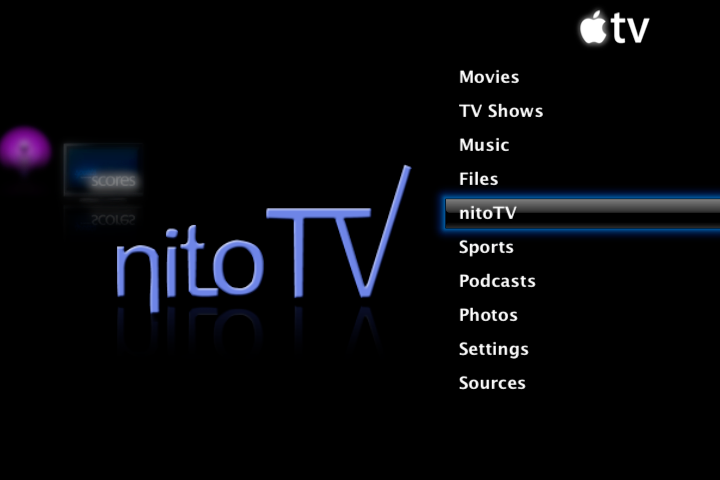
[link to Nito blog]
How to Free Your AppleTV
Though it took me a long time to figure out how to do this, you should be able to do it in about 30 minutes. Before you get excited about trying this out I must caution you that there are risks involved in this procedure – do it at your own (or your AppleTV’s) risk. I strongly recommend that you back up all of your data. Another important consideration is that you should remove all USB drives from your computer while running to flash creator (I’ll tell you more below). Lastly, make sure you read ALL of the instructions below and the updated instructions on the developer’s website.
So if you are still interested, here is what you will need:
Step 1: download the USB flash drive creator for the Apple TV from this website. This application is by far the best solution that I found - download it here. Other patchstick solutions do exist. You can create your own patchstick using scripts from the awkwardTV website and some basic shell commands. Or you can choose to purchase an easy to follow patchstick solution from a website called patchstick.ca. I tried both of these approaches and neither one worked for me – not even the paid approach. If you know of other solution please leave a comment (I’m sure there are other ones out there).
Step 2: Install software on your Mac
Step 3: Plug USB flash drive into your Mac
Step 4: Launch application.
Step 5: Set installation and options The first steps are easy: just select ATV-Patchstick from the installation list; then from the installation options menu select AppleTV version 2.x, and all tools and applications.
Step 6: Set USB target device This step requires great care. If you choose the wrong USB Target Device you can end up erasing all the contents from one of your USB disk drives. If you don’t know the drive number of your USB flash drive then you should use the Disc Utility application to confirm. Another tactic is to remove all other USB drives during installation.
Step 7: Plug USB flash drive into your AppleTV
Step 8: Install the software on your Apple TV To install the software you need to reboot the apple TV by simultaneously pressing the menu and ‘-‘ buttons. When the AppleTV reboots a linux penguin will appear on the screen. Then notes delivered in terminal-style text will begin to appear. The text informs you when the installation is completed. At this point you need to remove the power chord from your AppleTV, leave it unplugged for 5 seconds, then connect it back up.
Step 9: Install Boxee and XBMC Once the AppleTV reboots and you arrive back at the main menu you will notice that there are a few new options available: “Launcher” and “Software Menu”. Select “Launcher” then “Downloads”. Before you are able to open Boxee or XBMC you need to download the applications via this page, even though they already seem to be available via the menu.
Step 10: Install NitoTV The process for installing NitoTV is a bit more complex because you need to use the terminal on your Mac. You can download the application from this page, then just follow the instructions on the read me file.
Here I will evaluate the benefits and drawbacks provided by a jailbroken AppleTV, the effort required to implement these changes, and the impact on user interaction and interface. My perspective will be utterly personal and totally biased. At the end of it all I will also provide short how-to instructions for anyone attempting the same feat – just don’t blame me if anything goes wrong.
The Benefits
I like AppleTV a lot. Out of the box it offers a cool and easy-to-use interface that enables people to access media, including video, audio and images, via a TV. That said, in its “original” state the AppleTV has a lot of limitations as a media hub.
Its biggest shortcoming is that it cannot tap into the wealth of digital content that is available for streaming online. The only web services available natively are YouTube, Flickr and iTunes. As a consequence, users can only access TV shows and films if they are willing to purchase and/or rent them via iTunes; user generated materials is the only content that can be accessed for free vai AppleTV, using YouTube and Flickr.
The ability to expand the amount of content accessible from the internet is the number one benefit of adding applications to AppleTV. Now I can access Hulu, LastFM, NetFlix and numerous other sources for TV shows, movies and long and short-form web videos (note: that I have not been able to get NetFlix to work properly yet).
The Drawbacks
There are drawbacks to jailbreaking your AppleTV. I’ve noticed that the system occasionally becomes unresponsive and needs rebooting. The AppleTV has also had problems synching with iTunes though the movie rental features continues to work fine. I also continue to be able to stream my collection from my desktop through iTunes. One last consideration is that you cannot update the AppleTV OS because newer versions without running the risk of loosing your applications and data that is not backed up.
The Applications
The three most notable applications that have been installed on my device are Boxee, NitoTV and XBMC. All three enable playback of previously unsupported file formats on the AppleTV and support streaming of content from various online sources. These appliances also provide distinct interfaces for file management and audio/video playback. Essentially, they enable users to customize the interface of their AppleTV. Some people prefer to leverage one of these alternative appliances as their primary AppleTV interface. Here is a brief overview regarding each of these appliances (based on my limited experience playing around with them for week’s worth of nights).
Boxee
This is my favorite of all three applications. Boxee is a multiplatform media center (available for the Mac and PC). The first benefit is that it is easy to install. A simple application is available online that enables people to easily create a USB patchsticks – no need to use the terminal interface on your Mac. Before you install this application you should visit Boxee.tv to sign up for a user account, which is required. (note: the screenshots were taken from a post on the AppleTV Hacks blog).

Boxee features a nice interface that is even more streamlined than Apple’s Frontrow. I was able to quickly find and play the content I was looking for with little difficulty. The main navigation is always easily accessible on the left-hand edge of the screen. To access the menu a user simply has to move the selection past the left-hand column of items on the screen (rather then press the menu button). The exception is when the user is watching videos since they are always displayed in fullscreen.
One really interesting feature that Boxee offers (I would call this their killer app) is the social networking capabilities. This feature enables users to share information about the shows that they are watching, and have watched, with their friends. This functionality enables users to easily find relevant video content in a world where the sources for video content will continue to become more fragmented. A good way to think about this functionality is that it turns each one of your friends into a channel. These channels feature content that your friend has viewed, and/or recommended. All of this from the comfort of your couch. No wonder the networks are scared of this application (as evidenced by the fact that the networks pulled Hulu service from Boxee).
For the most part, the main section of the interface leverages two basic layouts for organizing content: (1) a grid layout featuring thumbnails organizes content categories and video content, including channels, playlists, TV shows, or albums; (2) A list-based interfaces is used for file-level content (e.g. songs or specific TV show episodes) and content sorted by attributes such as artist name. This layout will differ between channels, since each channel is customized. Also worth mentioning are some nice subtle touches they’ve added to the interface. The main navigation menu features local time and weather.

Coupled with the well-designed interface, Boxee is set-up to provide access several good “channels”, including Hulu, YouTube and many others. I was expecting to be able to access movies from NetFlix via Boxee. Unfortunately, I have not been successful in this endeavor yet. (Since NetFlix streams to the Xbox 360 they may soon release an update to the XBMC application that can solve this issue).
From a responsiveness perspective, this interface works pretty well. The videos usually take only a minute or so to start, though I did encounter a few videos that took two to three attempts to launch properly. These problems did not have a strong negative impact on my experience considering that I face similar issues with Apple’s Frontrow.

The video quality varies depending on the channel and piece of content you are watching. Some channels featured YouTube quality videos, while others offered TV resolution (I did not find any HD content). When I first launched Boxee I had a screen alignment problem. I’m happy to report that it was very easy to calibrate the screen.
XBMC
The XBMC media center is my least favorite of the three applications. This appliance is also a multiplatform media center, similar to Boxee. The installation process was equally easy (they are actually installed together using a USB patchstick).

The standard interface is based on that of the original Xbox. This appliance even includes a skin that is similar to the Xbox 360 interface. It seems to have been designed with fans of the Xbox in mind. Though the interface is well designed I did not like it as much as Boxee, but I can imagine that Xbox fans will appreciate the familiar surroundings.
Before I go any further in my critique of this interface, it is important to note that XBMC allows users to redesign the interface by creating their own skin. I am not sure to what extend designers are able to change the interaction design of the system.
The main menu on this application is located on a home screen. In this regard it is similar to the Frontrow menu; the difference is that the XBMC menu is only one level deep. Once users select a path from the main menu they reach the secondary pages, have a simple two-column layout. A local menu is available on the thin left-hand column. On the right, content is organized in either a list or a matrix layout. Further layout variations are available to display results when users select an artist, album or TV show.

NitoTV
This was the most powerful but hardest to use of all of these appliances. To begin with the installation process was considerably more complex than the other two applications. You need to be willing to use the terminal application to install this appliance on your AppleTV. I don’t mean to scare anyone – it is not a hard but it does require basic knowledge of shell commands.

NitoTV leverages the AppleTV’s standard interface. Therefore, it is a great solution to be for anyone who is used to the native interface available on this device and wants to extend its capabilities. I won’t go into details about Apple’s Frontrow interface since it is so pervasive.
Some elements of the interface are not as clean as Boxee and XBMC. That said, the power of NitoTV is related to the wide range of stuff that it lets you do such as playing classic Nintendo and Sega games, view RSS feeds, and launch other applications. (In the interest of full disclosure, I have not set-up the games or launched any new applications from NitoTV yet).
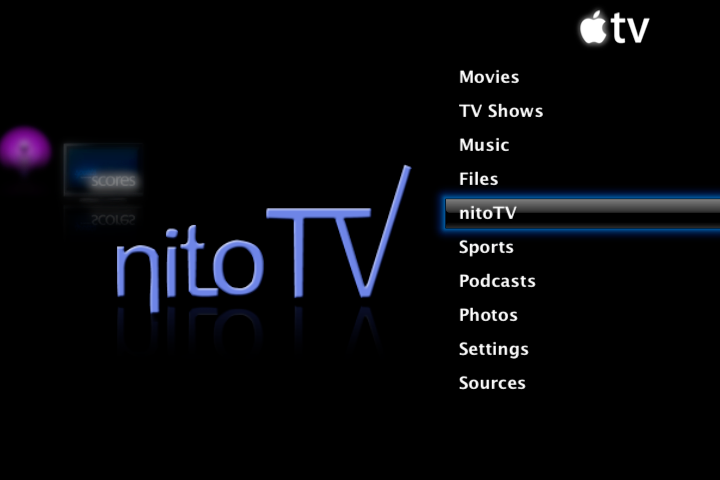
[link to Nito blog]
How to Free Your AppleTV
Though it took me a long time to figure out how to do this, you should be able to do it in about 30 minutes. Before you get excited about trying this out I must caution you that there are risks involved in this procedure – do it at your own (or your AppleTV’s) risk. I strongly recommend that you back up all of your data. Another important consideration is that you should remove all USB drives from your computer while running to flash creator (I’ll tell you more below). Lastly, make sure you read ALL of the instructions below and the updated instructions on the developer’s website.
So if you are still interested, here is what you will need:
- A USB thumb drive. Note that not all USB can boot an AppleTV so here is list of USB drives that are known to work. http://forum.boxee.tv/archive/index.php/t-1240.html
- AppleTV software version 2.3 or earlier. If you have a newer version of AppleTV than this probably won’t work. As of today version 2.3 is the latest one.
- Broadband internet connection to a network that serves your computer and the AppleTV.
Step 1: download the USB flash drive creator for the Apple TV from this website. This application is by far the best solution that I found - download it here. Other patchstick solutions do exist. You can create your own patchstick using scripts from the awkwardTV website and some basic shell commands. Or you can choose to purchase an easy to follow patchstick solution from a website called patchstick.ca. I tried both of these approaches and neither one worked for me – not even the paid approach. If you know of other solution please leave a comment (I’m sure there are other ones out there).
Step 2: Install software on your Mac
Step 3: Plug USB flash drive into your Mac
Step 4: Launch application.
Step 5: Set installation and options The first steps are easy: just select ATV-Patchstick from the installation list; then from the installation options menu select AppleTV version 2.x, and all tools and applications.
Step 6: Set USB target device This step requires great care. If you choose the wrong USB Target Device you can end up erasing all the contents from one of your USB disk drives. If you don’t know the drive number of your USB flash drive then you should use the Disc Utility application to confirm. Another tactic is to remove all other USB drives during installation.
Step 7: Plug USB flash drive into your AppleTV
Step 8: Install the software on your Apple TV To install the software you need to reboot the apple TV by simultaneously pressing the menu and ‘-‘ buttons. When the AppleTV reboots a linux penguin will appear on the screen. Then notes delivered in terminal-style text will begin to appear. The text informs you when the installation is completed. At this point you need to remove the power chord from your AppleTV, leave it unplugged for 5 seconds, then connect it back up.
Step 9: Install Boxee and XBMC Once the AppleTV reboots and you arrive back at the main menu you will notice that there are a few new options available: “Launcher” and “Software Menu”. Select “Launcher” then “Downloads”. Before you are able to open Boxee or XBMC you need to download the applications via this page, even though they already seem to be available via the menu.
Step 10: Install NitoTV The process for installing NitoTV is a bit more complex because you need to use the terminal on your Mac. You can download the application from this page, then just follow the instructions on the read me file.
Labels:
apple,
appleTV,
application,
interaction design,
interface,
media
Wednesday, January 14, 2009
Creating Apps for Apple TV
This past weekend a good friend, who is a fellow Apple junkie, told me about how to get Netflix and Hulu on my Apple TV using an application called boxee.tv. I was on the fence about installing this application because of the complex installation process that involves a patchstick, and the additional time and expertise required to use and maintain a hacked device. During my research about Boxee I found a wiki called AwkwardTV that is a resource for a community of developers who develop applications to run on the Apple TV.
Here is a brief excerpt from this website:
"Out of the box, it [Apple TV] is enabled to stream digital content from any computer running iTunes. As there is little information provided about what is going on "under the hood" of the Apple TV, this is a place to collect and share information... This website is dedicated to finding additional uses for the Apple TV by (legitimately) enabling its Potential Capabilities, and is a place for the community to share ideas, discoveries and solutions."
One of the most interesting things I discovered on this site was a list of potential capabilities of the AppleTV. This list includes a lot of pretty cool functionality. However, most of this functionality is not yet leveraged by any existing applications. Considering that the Apple TV is a computer, Apple could choose to release an SDK and make an even wider range of capabilities available to developers (the awkwardTV community specifically calls for this to happen). Here are some highlights from the full list of potential capabilities of the Apple TV:
I'm getting off track here. The real point of this post is to consider the interaction design opportunities offered by transforming the Apple TV into a platform. So here is a short list of product and service ideas generated using a 5 minute brainstorm:
Here is a brief excerpt from this website:
"Out of the box, it [Apple TV] is enabled to stream digital content from any computer running iTunes. As there is little information provided about what is going on "under the hood" of the Apple TV, this is a place to collect and share information... This website is dedicated to finding additional uses for the Apple TV by (legitimately) enabling its Potential Capabilities, and is a place for the community to share ideas, discoveries and solutions."
One of the most interesting things I discovered on this site was a list of potential capabilities of the AppleTV. This list includes a lot of pretty cool functionality. However, most of this functionality is not yet leveraged by any existing applications. Considering that the Apple TV is a computer, Apple could choose to release an SDK and make an even wider range of capabilities available to developers (the awkwardTV community specifically calls for this to happen). Here are some highlights from the full list of potential capabilities of the Apple TV:
- Stream and sync additional video and audio formats
- Increase internal storage and connect external storage
- Connect a TV tuner for recording and use as a DVR
- Connect DVD and HD-DVD drive for playback of music and video
- Play games using arcade and console emulators
- Convert the Apple TV into a player for Netflix, Hulu, and other video sites
- Work as an In Car Entertainment(ICE)/Carputer/CarPC unit
- Run Linux, Webserver Apache, and USB print server
I'm getting off track here. The real point of this post is to consider the interaction design opportunities offered by transforming the Apple TV into a platform. So here is a short list of product and service ideas generated using a 5 minute brainstorm:
- Enable users to receive updates from their calendar, and notifications from messaging applications via the Apple TV.
- Create video games and other applications that integrates the iPhone as a control device.
- Develop applications with social capabilities for people to enjoy content while holding conversations with friends that are viewing the same content remotely via web or another Apple TV.
- Develop applications to enable users to control relevant digital appliances throughout the house using an on-screen interface (turn on coffee maker, the stereo or get the water going for your bath).
- Enable wider adoption of video conferencing by creating easier to use software in a more appropriate context. Functionality improvements can include simple on-screen menus that are easy to use and support of using the iPhone to control application. A large screen TV in a living room with a couch can be an ideal context for this device in a family home as the whole family can participate in the conference simultaneously.
- Support touch-based interfaces using touch screen adapters such as the interactive foil from Visual Planet that I featured in a post a few months back [check it out in action here].
Tuesday, September 23, 2008
MacBook Touch Ad on YouTube (Fake)
I came across this video on YouTube earlier this evening when reading an article form ZDNet regarding the multi-touch war between Apple and Microsoft. The article itself is pretty interesting, it focuses on the maturation of touchscreen technologies that can sense multiple touches at once. Here is a link to the story.
Now back to the YouTube video, the original topic of my post. This video features a fake promotional advertisement for a "MacBook Touch" - an Apple version of a Tablet PC. Though this video is obviously a hoax I actually really like this person's vision for an Apple touchscreen laptop computer. Now I hope that this video and article point to the emminent release of an Apple tablet PC soon.
Now back to the YouTube video, the original topic of my post. This video features a fake promotional advertisement for a "MacBook Touch" - an Apple version of a Tablet PC. Though this video is obviously a hoax I actually really like this person's vision for an Apple touchscreen laptop computer. Now I hope that this video and article point to the emminent release of an Apple tablet PC soon.
Labels:
apple,
interaction design,
microsoft,
table,
tangible computing,
touch
Monday, September 22, 2008
Apple iPhone 3G vs. Original - Physical Attributes and Speed
This is the continuation of my review regarding the evolution of the Apple iPhone. My last post focused on the purchase and activation process, this one will focus on physical aspects and speed of the iPhone.
Apple did a great job at updating the industrial design of the iPhone. The 3G model looks even more appealing, stylish and sexy than the original one. The most noticeable physical change is the switch from metal to a plastic for the back cover of the device. This change in material enabled Apple to create a curved design that, coupled with the feel of the plastic, provides the user with much better grip. Another benefit of the new casing material is that it feels warmer and softer in the hand, and the phone is considerably lighter.
Other notable physical design updates that have positively impacted my overall experience with the iPhone include fixing the headphone jack that previously had a recessed design, rendering the phone incompatible with most headphones; and widening the top surface of the phone, making the virtual keyboard easier to use.
The final aspect of the phone that I will address today is speed. Much of the marketing for the iPhone has focused on speed. This makes sense considering that this is one of the most disappointing attributes of the original model. The new iPhone is definitely several times faster when running on a 3G network. Unfortunately, AT&T does not have 3G networks widely available and therefore the phone is often forced to connect via the much slower EDGE network. The one drawback of using 3G is that it eats up battery life extremelly fast.
In regards to speed it is important to point out that event when running on a 3G network the iPhone is slower than comparable handsets, such as the Instinct (I own both an Instince and an iPhone).
Apple did a great job at updating the industrial design of the iPhone. The 3G model looks even more appealing, stylish and sexy than the original one. The most noticeable physical change is the switch from metal to a plastic for the back cover of the device. This change in material enabled Apple to create a curved design that, coupled with the feel of the plastic, provides the user with much better grip. Another benefit of the new casing material is that it feels warmer and softer in the hand, and the phone is considerably lighter.
Other notable physical design updates that have positively impacted my overall experience with the iPhone include fixing the headphone jack that previously had a recessed design, rendering the phone incompatible with most headphones; and widening the top surface of the phone, making the virtual keyboard easier to use.
The final aspect of the phone that I will address today is speed. Much of the marketing for the iPhone has focused on speed. This makes sense considering that this is one of the most disappointing attributes of the original model. The new iPhone is definitely several times faster when running on a 3G network. Unfortunately, AT&T does not have 3G networks widely available and therefore the phone is often forced to connect via the much slower EDGE network. The one drawback of using 3G is that it eats up battery life extremelly fast.
In regards to speed it is important to point out that event when running on a 3G network the iPhone is slower than comparable handsets, such as the Instinct (I own both an Instince and an iPhone).
Labels:
apple,
gadget,
industrial design,
interaction design,
iphone,
mobile,
phone
Apple iPhone 3G vs. Original - Purchase and Activation
This is the first of many interaction design reviews that I will write as part of my curriculum. These reviews will be based on my personal experiences interacting with various brands, services and products. Though my motivation for writing these reviews is self-serving (focused on my learning), I hope that you get some value, and perhaps even enjoyment, out of reading them.
My first first review will focus on the evolution of the Apple iPhone - this will be the first of many reviews of Apple products. My focus in this review will be to highlight aspects of the interaction design that have changed, both from a product and service perspective.
In the interest of full disclosure, I am admitting that I am a huge fan of the Apple brand and their products. I've even gotten into arguments with friends when defending Apple products - no fist fights have broken out to date though.
Buying and Activating the iPhone
The purchase process for the original iPhone was extremely well design, I would go so far as to say that it was revolutionary within the cell phone industry. Here is a brief narrative that highlights the most salient aspects of my purchase experience:
My wife and I arrived at the Apple Store on Fifth Avenue at around 12:30 one the night the iPhone was launched. Since there was no line at the store we assumed the phone must have been sold out. We approached a store associated who informed us that the phones were still in stock and that I could pick one up at the cash register. I waited for less than 5 minutes to check out - there were no lengthy forms to fill or credit checks to endure. When I got home I openned up the beautiful packaging and without reading any instructions I was able to activate my phone. For me the activation process was simple - I connected my phone to my computer, completed a few forms via iTunes and within 20 minutes my phone had been activated (this even included the switching over of my phone number from T-Mobile).
This purchase and activation process was simple and seamless. It was by far the best experience I've ever had purchasing a new phone and it clearly expressed one of the Apple brand's core attributes, ease of use. Now I know that there were numerous reports regarding people who experienced issues during the activation process. Considering that most people were attempting to activate their iPhones from home, they had no one to turn to for help. This is one of the negative consequences related to moving the activation process out of the store. Though this is definitely an important interaction design issue that begs a solution, I did not like the changes in the purchase and activation process that were implemented for the 3G launch.
For the 3G, Apple moved the activation process back into the store, forcing buyers to activate their phones on location at the time of purchase. The impact that this change had on the purchase experience can be illustrated by the a short story about my family's attempt to purchase an this phone.
Our first attempt to purchase the iPhone was on the date that it came out. We assumed that we would be able to go to the Apple Store on Fifth Avenue late at night to get the phone. When we called to check on availability the store associate informed us that the phone was in stock but that they were not selling it at that time of day because they didn't have the staff to support the activation process. A few days later I decided to try again - my plan was to get my wife a 3G iPhone as a surprise. So I went to the Soho Apple store and got in a long, long line. After waiting for about 30 minutes one of the store employees told me that I can't get a phone for my wife, even though I going to add her as an extra line on my existing account.
Our next attempt was the worst of all - as you can imagine it was also thwarted. About one month after the launch, my wife and I decided to give it one more try. Since I have already written a long description of this experience on Engadget (link to the full review), here I will provide a quick overview of what happened:
Ultimately, by going back to a more traditional activation model the purchase and activation process of the iPhone 3G do not reflect values and attributes of the Apple brand. Considering that no other phone company offers a simpler and better activation solution, most people did not even notice a problem with the 3G activation process - I guess I'm just being a spoiled brat.
More to come soon...
- Physical Attributes
- Connection Speed
- Cool Interaction Design Features
My first first review will focus on the evolution of the Apple iPhone - this will be the first of many reviews of Apple products. My focus in this review will be to highlight aspects of the interaction design that have changed, both from a product and service perspective.
In the interest of full disclosure, I am admitting that I am a huge fan of the Apple brand and their products. I've even gotten into arguments with friends when defending Apple products - no fist fights have broken out to date though.
Buying and Activating the iPhone
The purchase process for the original iPhone was extremely well design, I would go so far as to say that it was revolutionary within the cell phone industry. Here is a brief narrative that highlights the most salient aspects of my purchase experience:
My wife and I arrived at the Apple Store on Fifth Avenue at around 12:30 one the night the iPhone was launched. Since there was no line at the store we assumed the phone must have been sold out. We approached a store associated who informed us that the phones were still in stock and that I could pick one up at the cash register. I waited for less than 5 minutes to check out - there were no lengthy forms to fill or credit checks to endure. When I got home I openned up the beautiful packaging and without reading any instructions I was able to activate my phone. For me the activation process was simple - I connected my phone to my computer, completed a few forms via iTunes and within 20 minutes my phone had been activated (this even included the switching over of my phone number from T-Mobile).
This purchase and activation process was simple and seamless. It was by far the best experience I've ever had purchasing a new phone and it clearly expressed one of the Apple brand's core attributes, ease of use. Now I know that there were numerous reports regarding people who experienced issues during the activation process. Considering that most people were attempting to activate their iPhones from home, they had no one to turn to for help. This is one of the negative consequences related to moving the activation process out of the store. Though this is definitely an important interaction design issue that begs a solution, I did not like the changes in the purchase and activation process that were implemented for the 3G launch.
For the 3G, Apple moved the activation process back into the store, forcing buyers to activate their phones on location at the time of purchase. The impact that this change had on the purchase experience can be illustrated by the a short story about my family's attempt to purchase an this phone.
Our first attempt to purchase the iPhone was on the date that it came out. We assumed that we would be able to go to the Apple Store on Fifth Avenue late at night to get the phone. When we called to check on availability the store associate informed us that the phone was in stock but that they were not selling it at that time of day because they didn't have the staff to support the activation process. A few days later I decided to try again - my plan was to get my wife a 3G iPhone as a surprise. So I went to the Soho Apple store and got in a long, long line. After waiting for about 30 minutes one of the store employees told me that I can't get a phone for my wife, even though I going to add her as an extra line on my existing account.
Our next attempt was the worst of all - as you can imagine it was also thwarted. About one month after the launch, my wife and I decided to give it one more try. Since I have already written a long description of this experience on Engadget (link to the full review), here I will provide a quick overview of what happened:
- We went to the store in the afternoon and were given a dated reservation ticket that would supposedly enable us to buy an iPhone on that same day at 8:00pm;
- When we came back to the store at 8:00pm we were made to stand outside waiting for 50 minutes, at which point it started pouring rain.
- My wife and I left immediately. The other 20 people in line got drenched (though there was plenty of space for everyone inside Apple's huge NYC flagship store).
Ultimately, by going back to a more traditional activation model the purchase and activation process of the iPhone 3G do not reflect values and attributes of the Apple brand. Considering that no other phone company offers a simpler and better activation solution, most people did not even notice a problem with the 3G activation process - I guess I'm just being a spoiled brat.
More to come soon...
- Physical Attributes
- Connection Speed
- Cool Interaction Design Features
Subscribe to:
Posts (Atom)